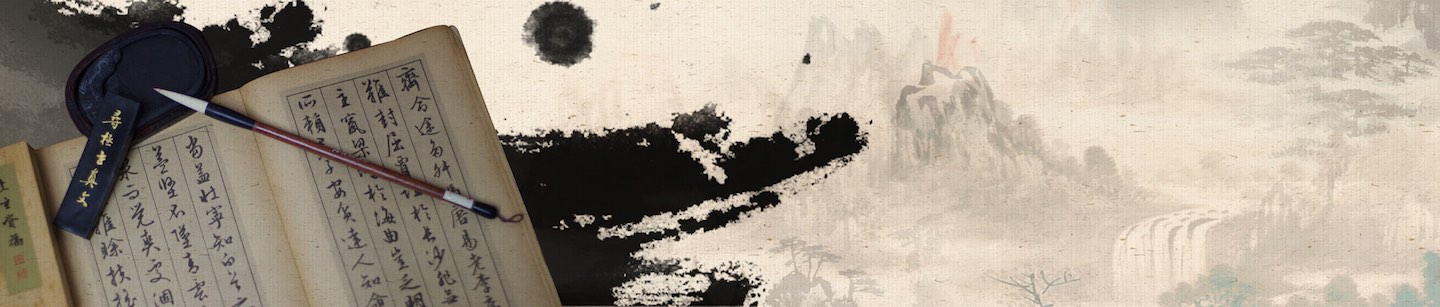晴耕实验室
Keywords: HAProxy, Keepalived, Docker, SSL, nginx, Load Balance
Videos: Check the video that helps you lively walk through the instructions on how to play this lab project. More videos on this lab project can be found here.
This is the lab project to demonstrate how to set up highly available load balancing service using HAProxy and Keepalived.
This lab project is entirely based on Docker technology. You can play it in a sandbox at your local, which is composed by a few Docker containers.
As the figure depicted below, there are two web servers, myweb1 and myweb2, which are the containers built from the image morningspace/lab-web. It uses nginx serving as web server. Both HTTP and HTTPS are enabled.
In front of the web servers, there are two load balancers, mylb1 and mhylb2, which are the containers built from the image morningspace/lab-lb. Both haproxy and keepalived are installed. The haproxy connects to the two web servers, while keepalived is to check whether haproxy is available or not. We define mylb as master node, and mylb2 as backup node to support haproxy failover. It also exposes a virutal IP that can be accessed by client.
Please check the below instructions to learn how to play with it.
You can also find the online slides here.
For more lab projects from MorningSpace Lab, please check morningspace.github.io.
Go to the project root directory, and build docker images for both web server and load balancer:
docker build -f docker/web/Dockerfile -t morningspace/lab-web .
docker build -f docker/lb/Dockerfile -t morningspace/lab-lb .The docker images have also been pushed to Docker Hub. So, you can pull them from there too.
docker pull morningspace/lab-lb
docker pull morningspace/lab-web
Launch two docker containers for the image morningspace/lab-web as web servers:
docker run -d --name myweb1 --hostname myweb1 --net=lab -p 18080:80 -p 18443:443 morningspace/lab-web
docker run -d --name myweb2 --hostname myweb2 --net=lab -p 19080:80 -p 19443:443 morningspace/lab-web
Note:
- Make sure the network
labhas been created beforehand by running below command:
docker network create lab
Run docker ps to verify the docker containers are launched successfully.
Input below URLs in browser to verify it returns expected messages:
http://localhost:18080/healthz
http://localhost:19080/healthz
https://localhost:18443/healthz
https://localhost:19443/healthz
The returned message looks like Greeting from <hostname>, where the hostname is the value specified by --hostname option when launch the docker container.
Launch two docker containers for the image morningspace/lab-lb as load balancers:
docker run -it --name mylb1 --hostname mylb1 --net=lab -p 28080:8080 -p 28443:8443 -p 28090:8090 --sysctl net.ipv4.ip_nonlocal_bind=1 --privileged morningspace/lab-lb
docker run -it --name mylb2 --hostname mylb2 --net=lab -p 29080:8080 -p 29443:8443 -p 29090:8090 --sysctl net.ipv4.ip_nonlocal_bind=1 --privileged morningspace/lab-lb
Run docker ps to verify the docker containers are launched successfully.
After the load balancer container is launched, it will take you into the container. Make sure haproxy has not been started:
service haproxy status
It should return something as below:
haproxy not running
Go to the directory /etc/haproxy, where there are sample configuration files for haproxy. Copy one of them to replace haproxy.cfg, e.g.
cp haproxy-ssl-termination.conf haproxy.cfg
Start haproxy as a service:
service haproxy start
Verify haproxy started successfully by monitoring logs:
tail -f /var/log/haproxy.log
Input below URLs in browser to open the haproxy statistics report view:
http://localhost:28090/haproxy/stats
http://localhost:29090/haproxy/stats
Input the predefined username and password, haproxy/passw0rd, when promted.
Repeat the same steps in the other load balancer container.
Note:
- If you forget which load balancer container you are in, type
hostnamein the container. - If you exit the container for some reason, the container will be stopped as expected. To go back, e.g.
mylb1, run below command:
docker start -i mylb1
Go to the directory /etc/keepalived, where there are two sample configuration files for keepalived. One is for master node, and the other one is for backup node.
Run ping command in container, or below command on host machine to get all the IP addresses for the containers involved in the current network:
docker inspect -f '{{.Name}} - {{range .NetworkSettings.Networks}}{{.IPAddress}}{{end}}' $(docker ps -q)
Then use a new IP address as the virtual IP address that does not conflict with others, e.g.:
| Node | IP Address |
|---|---|
| myweb1 | 172.18.0.2 |
| myweb2 | 172.18.0.3 |
| mylb1 | 172.18.0.4 |
| mylb2 | 172.18.0.5 |
| virtual* | 172.18.0.6 |
Here we use 172.18.0.6 as the virtual IP address. Replace <your_virtual_ip> with the actual value in both keepalived-master.conf and keepalived-backup.conf.
Note:
- The value of
interfacedefined in sample configuration files iseth0. It could be different depending on your system. To figure out the right value, you can runip addr show.
Choose one load balancer container as master, e.g. mylb1. Launch keepalived on master using master configuration:
keepalived --dump-conf --log-console --log-detail --log-facility 7 --vrrp -f /etc/keepalived/keepalived-master.conf
In backup container, launch keepalived using backup configuration:
keepalived --dump-conf --log-console --log-detail --log-facility 7 --vrrp -f /etc/keepalived/keepalived-backup.conf
Verify keepalived started successfully by monitoring logs:
tail -f /var/log/syslog
Verify the virtual IP address is assigned successfully, run below command on master:
ip addr show eth0
If configured correctly, you will see the virtual IP address appeared in the output.
Run curl in either of the two load balancer containers. Send request to the virutal IP and see if it returns the content retrieved from web servers, e.g. in the case where ssl is not enabled:
curl -XGET http://<virtual_ip>:8080/healthz
And ssl is enabled:
curl --insecure --cert /etc/ssl/certs/my.crt --key /etc/ssl/private/my.key -XGET https://<virtual_ip>:8443/healthz
Try to stop one of the web servers, e.g.:
docker stop myweb1
Wait for a moment then check the haproxy statistics report in browser, e.g. use the below URL, to see if myweb1 is down:
http://localhost:28090/haproxy/stats
Hit the /healthz endpoint exposed by load balancer either in browser or using curl. Make sure myweb1 will never be hit.
Start myweb1 again:
docker start myweb1
Wait for a moment then check the haproxy statistics report in browser to see if myweb1 is up.
Hit the /healthz endpoint again. Make sure both myweb1 and myweb2 will be hit.
Try to stop the master haproxy service within the container, e.g. mylb1.
service haproxy stop
Wait for a moment then check the keepalived logs by monitoring /var/log/syslog in both load balancer containers. See if mylb1 entered into BACKUP state, and mylb2 transitioned to MASTER state.
You can also verify it using ip command in both containers:
ip addr show eth0
If it works correctly, you will see the virtual IP address appeared in the output in container mylb2 instead of container mylb1.
Run curl in either of the two load balancer containers. Send request to the virutal IP and see if it still returns the content retrieved from web servers.
Start mylb1 again:
service haproxy start
Wait for a moment then check the keepalived logs. See if mylb1 gained MASTER state, and mylb2 returned back to BACKUP state.
You can also verify it using ip command in both containers, to see if the virtual IP address appeared in the output in container mylb1 instead of container mylb2.
Run curl in either of the two load balancer containers. Send request to the virutal IP and see if it still returns the content retrieved from web servers.
-
Add
tune.ssl.default-dh-param 2048if met "[WARNING] 277/024013 (214) : Setting tune.ssl.default-dh-param to 1024 by default, if your workload permits it you should set it to at least 2048. Please set a value >= 1024 to make this warning disappear." -
Run
service rsyslog restartif met "[ALERT] 277/004806 (177) : sendmsg logger #1 failed: No such file or directory (errno=2)"