New issue
Have a question about this project? Sign up for a free GitHub account to open an issue and contact its maintainers and the community.
By clicking “Sign up for GitHub”, you agree to our terms of service and privacy statement. We’ll occasionally send you account related emails.
Already on GitHub? Sign in to your account
Button click area is shifted left of icon #681
Comments
|
Works for me on Windows as well at 04b332d HD Graphics 630 OpenGL 4.5 the rest as @developex-dmytro-i |
|
addition: |
|
Weirdly, I can't reproduce that distortion either |
|
Ok, it will be my pain )) |
You can click all the button surface or the right side is unclickable? For example green button "Show triangle..." When resize the window height - buttons jump slightly left? |
|
The buttons are all working correctly even after resizing the window. I posted that because it looked similar to your "After Reopen" picture. |
|
@developex-dmytro-i does your problem still happen on a recent build? |
|
I think that I could reproduce this a few days back on Windows and then it disappeared?!?! Needs testing with all options cleared from the registry/json - just a guess... |
|
@ruevs You might try calling TextWindow::Resize() sometime after startup since resizing fixes the issue. If that works you can maybe track down something being not initialized correctly. Edit: Now I'm thinking extWindow::DrawOrHitTestIcons() is drawing before the scrollbar is there, and hit testing afterward? That might change the result of window->GetContentSize() Edit 2: I'm pretty sure it's not a problem in drawing the toolbar. It seems to be stretching the entire text window including the letters. Watch the "a" or even the whole word "active" when resizing fixes the issue. |
|
I'm seeing this text stretching on Windows 11 Enterprise. When I start Solvespace the text is stretched and a bit blurry. If I resize it (vertically by dragging the bottom) the text snaps back to normal size. If I click on some of the text window menus (line styles / view / configuration) The text will be sized correctly or not depending if a scrollbar appears or disappears.
At times during vertical resizing I can see a brief glitch when the scroll bar appears or disappears and the text is briefly the wrong horizontal size. |
|
It's as if changing visibility of the scrollbar changes the width of the window but we don't change the size of our offscreen bitmap unless we get an actual window resize event. Changing scrollbar visibility by resizing the window works fine since we are getting resize events. Changing scrollbar visibility by changing text screens blurs the text because we don't get the resize event. Do we explicitly change scrollbar visibility, or does that happen automatically as a side effect of changing its parameters? Maybe we should do a resize after changing scrollbar metrics then? I have to leave this to someone compiling on windows, but I think I've narrowed it down quite a bit ;-) |
|
@ruevs Does this help? |
|
I'm certain it does, but I'm swamped with other stuff... will try to look during the weekend. |



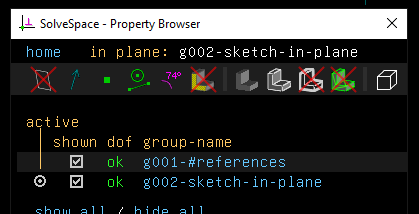

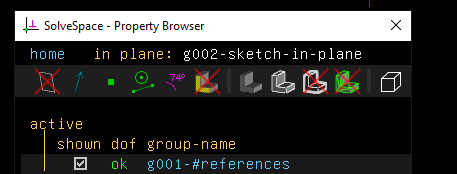

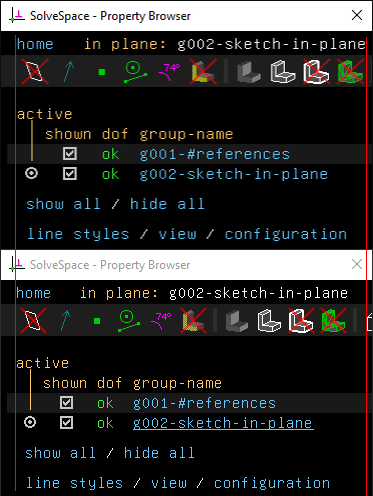

System information
SolveSpace version: 3.0~bb56daf3
Operating system: Windows 10
Expected behavior
Clicking Occluded Lines button must switch mode
Actual behavior
The right side of the button is non-operate, no hovering or clicking events do nothing.
Seems the hover-and-click area is shifted left (see attached pic)
Solid model buttons are shifted too, but less. I think the width of spacers are not calculated right.
Additional information
The text was updated successfully, but these errors were encountered: